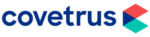CSOS SETUP TOOL
The following CSOS Setup guide provides Covetrus customers with easy access to step-by-step instructions for CSOS onboarding, to include:

DEA’s CSOS Enrollment
EVERY individual person who wants to sign electronic orders for controlled substances MUST enroll in CSOS with the DEA to acquire his or her own personal CSOS Certificate. For example, if the Registrant (the individual who signed the most recent DEA Registration Renewal application Form 223) does not sign controlled substance orders, then he/she does not need to enroll in CSOS. However, the Registrant must delegate a Principal Coordinator if any individuals are to enroll in CSOS. Any other individuals authorized to sign controlled substance orders would enroll as a Power of Attorney (POA) using Form DEA-253.
SELECTING THE APPROPRIATE APPLICATION TYPE.
Depending on your role, you will choose from one of the DEA’s three available CSOS Applications:
Who is a Registrant?
The Registrant is the individual who signed, or is authorized to sign, the latest application for DEA Registration renewal. This is typically the same person authorized to grant Power of Attorney to other individuals employed by the organization.
Does the Registrant need to enroll?
A Registrant is not required to enroll in CSOS. Other individuals from the Registrant’s organization may enroll in CSOS as long as a Coordinator has been delegated by the Registrant and has enrolled in the CSOS program.
A Registrant should enroll if he/she signs controlled substance orders. Otherwise a Coordinator should enroll after being authorized (on form DEA-252) by the Registrant.
Typically, what types of individuals would be a Registrant?
The role of Registrant varies by organization, and type of organization:
- Independent pharmacy: typically the owner and/or chief pharmacist
- Chain pharmacy (multiple locations): typically the president, owner, officer, or director of pharmacy
- Hospital/Clinic: typically an officer for the organization
The sample roles listed above are intended as examples only. The Registrant for your organization may differ from this list.
Who is a Coordinator?
The Coordinator may be any individual approved by the associated DEA Registration’s Registrant. The Registrant is the individual who signed, or is authorized to sign, the latest application for DEA Registration renewal. The Registrant, whose enrollment in CSOS is not required, may:
- Enroll as a Registrant and name him/herself as the Coordinator on form DEA-251
- Enroll as a Registrant and delegate the role of Coordinator to another individual enrolling, or already enrolled, as a CSOS Principal Coordinator. The Registrant must authorize the Coordinator’s form DEA-252.
- Not enroll, but authorize a Principal Coordinator’s form DEA-252.
Does the Coordinator need to enroll?
A Principal Coordinator, or Registrant serving the role of Principal Coordinator, must enroll for any DEA Registration that is to participate in the CSOS Program (i.e. requesting the ability to perform electronic orders for controlled substances).
Does the Coordinator sign controlled substance orders?
A Coordinator may request CSOS Signing Certificates on his/her form DEA-252 if he/she holds valid Power of Attorney for signing controlled substance orders.
A Coordinator may serve an administrative role only if he/she does not sign controlled substance orders. As an administrator, any individual employed by the Registrant’s organization and authorized by the Registrant may serve the role of Coordinator.
Typically, what types of individuals would be a Coordinator?
The role of Coordinator varies by organization, and type of organization:
- A Chief pharmacist, Director of Pharmacy, or Pharmacist in Charge who does not qualify as the DEA Registrant.
- Office manager, pharmacy manager, pharmacist, or any individual employed by the DEA Registration and approved by the Registrant. The individual does not need to be a purchaser of controlled substances.
The sample roles listed above are intended as examples only. The Coordinator for your organization may differ from this list.
Who is a Power of Attorney?
A CSOS Power of Attorney is any individual authorized by:
- The Registrant for signing controlled substance orders for the associated DEA Registration number(s) (i.e. has been granted Power of Attorney)
- The CSOS Coordinator for enrollment in the CSOS Program for electronic ordering of controlled substances.
Does the Power of Attorney need to enroll?
Any individual requiring the ability to sign electronic orders for controlled substances must enroll in the CSOS Program.
Typically, what types of individuals would be a CSOS Power of Attorney?
The role of Power of Attorney may be any individual (typical non-administrative) who signs controlled substance orders (paper form 222’s). Depending on state regulations, this individual may be a pharmacist, technician, or general purchaser.
Once you determine which applicant type applies to you (Registrant, Coordinator, or POA), click the following button to the DEA’s CSOS Enrollment page. From there, you will choose the appropriate applicant type. The site will then step you through the requirements for enrolling with DEA. At the end of their enrollment process, you will be asked to complete an application package that is to be mailed to DEA.

CERTIFICATE RETRIEVAL
In about six weeks after submitting your application, you will receive one email and one postal mail activation notice from the DEA. Once you have received both the mailed document and the retrieval e-mail from [email protected], you can proceed with following the DEA’s retrieval steps to download the CSOS Signing Certificate.
To continue, click the following link for the DEA’s CSOS Certificate Retrieval webpage.

User ACCOUNT SETUP
As an established Covetrus customer, you must submit a request to Customer Support to add you as a Trading Partner User in Express222™ CSOS.
To get started, please send an email to [email protected] and include the following information:
- Contact person
- DEA registration number
- Covetrus account number
- Best phone number and time to call if we need to reach you
- Best email address to receive future communications regarding your orders

Remote Certificate Store (RCS) allows you to upload your DEA-issued Digital Signing Certificate to an Express222™ certificate store for CSOS order signing. This enables you the flexibility to sign CSOS orders from any browser on any internet-enabled device.
PREREQUISITE
LOCATE THE BACKUP COPY OF USER’S DIGITAL SIGNING CERTIFICATE
NOTE: This is the file you will select during the setup wizard for the Remote Certificate Store (RCS). CSOS certificate files will be saved as either a .p12 or .pfx file type, depending on which of the below browsers the file was initially downloaded in.
The certificate file would have been saved directly to your Downloads folder as a .p12 file. The file name and backup file password would have been entered by the person who downloaded the certificate from the DEA.
The user will first need to follow the below steps in Internet Explorer to save a copy of the certificate file to the computer.
- Click the Start button on your toolbar > in the search box type Internet Options > select Open
(OR) Open Control Panel > Network and Internet > Internet Options. - Click on the Content tab > Certificates.
- Highlight the correct certificate (your signing certificate will show as Issued By CSOS CA and match the expiration date of the DEA license) > select Export.
- Click Next.
- Select Yes, export the private key > click Next.
- Add a check next to Export all extended properties > click Next.
- Enter and confirm a backup file password for the certificate you are exporting.
- Select Next > Select Browse.
- Name the file something easily recognizable (ex: CSOS Signing Certificate) and save it to your Desktop.
- Click Next > click Finish.
- If you receive a pop up for private key, Select OK. (It may require you to enter your private key password, which is the CSOS signing password you created when the certificate was originally downloaded.)
- Select OK on the Export was successful window. The backup copy of your certificate is now saved to your Desktop.
Uploading a Certificate to RCS for Order Signing
Before using RCS to sign CSOS orders, you must upload your certificate:
- Login to your account on the Covetrus Website using your credentials.
- Once you find the product you want to order, click the red E222 ORDER button.
Note: This button will bring you to the E222 Covetrus Portal. - Enter your E222 Covetrus Portal login credentials (DIFFERENT from your account login) and select Manage Digital Certificates.
Note: If prompted, select the correct Trading Partner and click the Select and Continue button. - Click I Agree in the Remote Certificate Wizard and follow the on-screen instructions to setup your RCS.
![]()